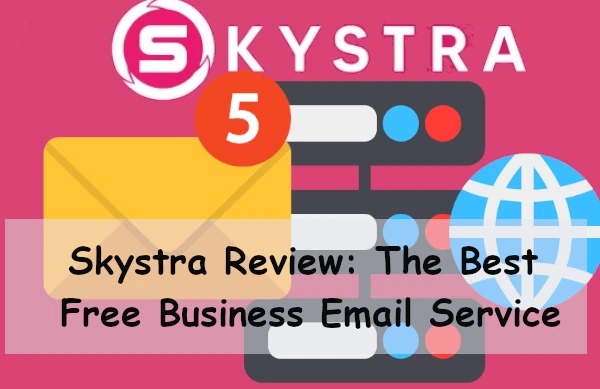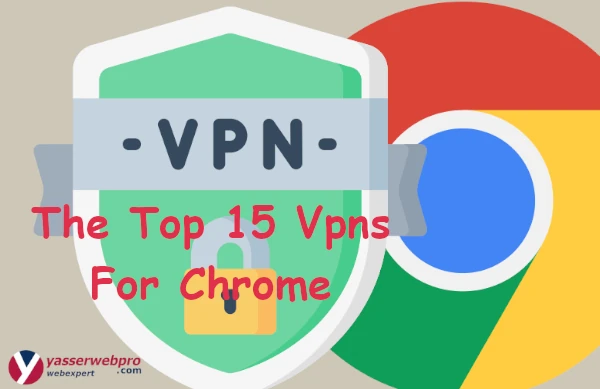chrome extension print screen
chrome extension print screen : Printing screenshots is a very common and basic task for many users. For instance if you need to send someone a quick snapshot of what’s on your screen or if you’re working on a project and need to keep a visual record of your progress.
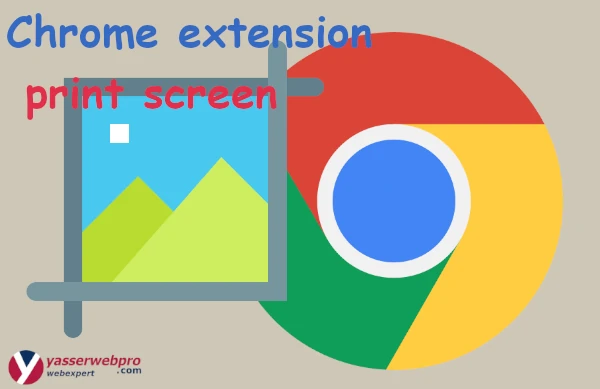
While Windows and macOS both have built-in tools for taking screenshots Chrome also has some great options via extensions. Here are 10 of the best extensions for taking screenshots in Chrome.
10+ Best Google Chrome Screenshot Extensions for Screen Capture
There are a number of reasons why you might want to take a screenshot of your screen. Maybe you want to capture a particular error message so that you can report it to tech support.
Maybe you want to show someone how to do something on their computer. Maybe you just want to save a particular image or web page for later reference. Whatever the reason there are a number of great screenshot extensions for Google Chrome that can help you capture everything on your screen and even edit it afterwards if necessary. Here are 10 of the best.
Best Screenshot Extensions for Google Chrome
There are many reasons why you might need to take a screenshot. Maybe you want to capture a weird error message before it goes away or save an image from a website that’s about to disappear. Or maybe you just want to share something cool you found online with a friend. Whatever the reason there are lots of great screenshot extensions for Google Chrome that can help you out.
Here are some of the best:
Fireshot
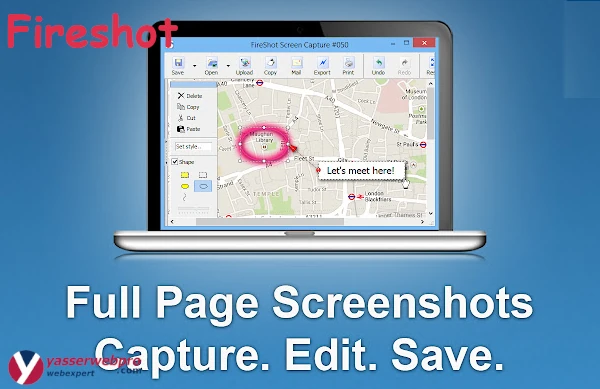
This extension lets you capture an entire webpage or just a selection and then save it as an image or PDF. You can also upload screenshots directly to Dropbox Google Drive or other cloud storage services.
Awesome Screenshot
Awesome Screenshot is a free Google Chrome extension that allows you to take screenshots of entire webpages or specific sections. You can also annotate and highlight images and share them with others. Awesome Screenshot is a great tool for collaborating on projects giving feedback or simply sharing interesting webpages with friends.
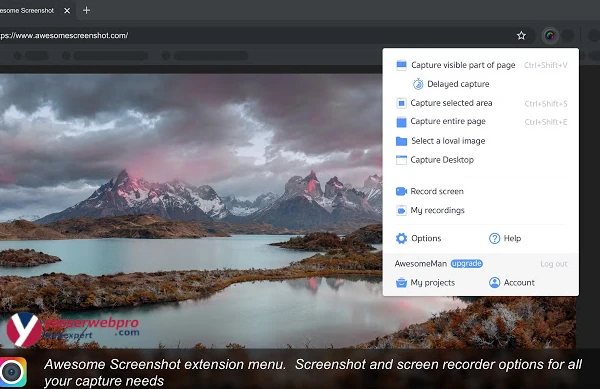
This extension lets you take screenshots of an entire webpage or just a selection. You can annotate your screenshots with text arrows and other shapes and then save them as an image or PDF.
Ninja Capture
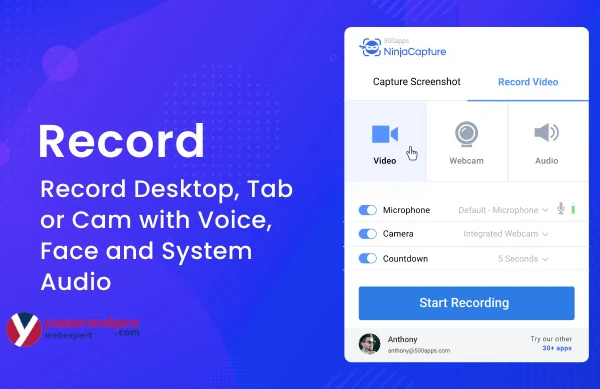
Ninja Capture is a screen capture tool that allows you to take a screenshot on your device and save it to the cloud. It can also be used to take a picture of a specific area of the screen. This tool is useful for taking screenshots of websites, apps, documents, and more. It also has a remote control feature, which allows you to control your smartphone or tablet from your computer.
Full Page Screen Capture
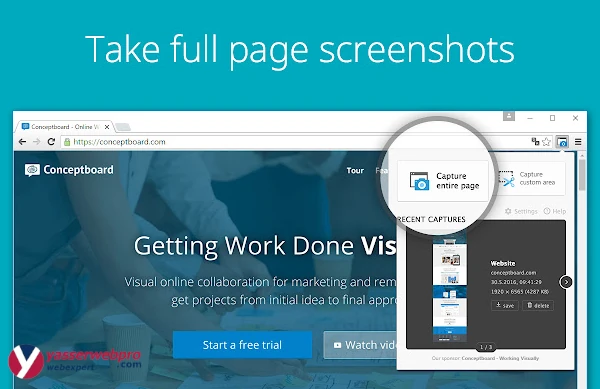
Full Page Screen Capture is an extension for Google Chrome that allows you to take a screenshot of an entire web page. The extension is available for free from the Chrome Web Store. Once installed you can use it by clicking on the icon in the toolbar and then selecting the “Capture full page” option. The screenshot will be saved as a PNG file.
install Full Page Screen Capture
LightShot
LightShot is a chrome extension that allows you to take any webpage and turn it into a screen capture that you can share with friends or post on social media.
The extension allows you to turn any webpage into a screen capture of the entire webpage that you can share with friends or post on social media. It has a light and dark theme, so you can choose to share your screen captures with the people you want to. There is a feature that allows you to turn your screen captures into animated GIFs.
One-Click Full Page Screenshot
One of the most useful features to take a full page screenshot with just one click. This can be extremely helpful when you need to capture an entire web page and it’s much easier than taking multiple screenshots and stitching them together.
To take a full page screenshot simply click the “Page Actions” button (the three dots) in the address bar and then click “Take a Screenshot.” This will open a new tab with the entire page rendered as an image.
Install One-Click Full Page Screenshot
Blipshot
Blipshot is a screenshot extension for the Chrome browser that allows you to take a screenshot of the current webpage and save it to your computer.
This is useful for people who want to save a certain part of the webpage in a specific format or who want to take a screenshot of a webpage that is too large to be captured with a mouse. This is a great tool for bloggers who want to save a screenshot of a webpage for future use.
qSnap
qSnap Screen Capture Extension for Chrome is a simple Chrome extension that makes it easy to capture the contents of your computer screen and save it to your computer.
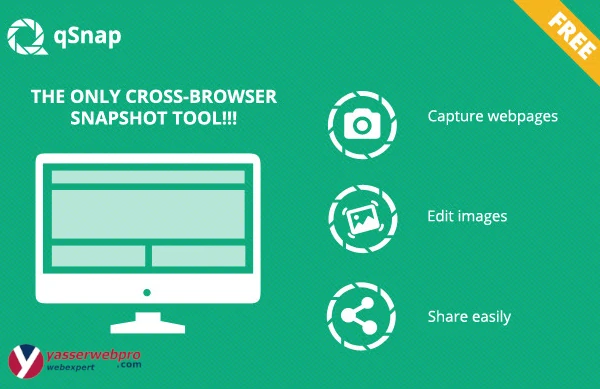
With qSnap Screen Capture Extension for Chrome, you can easily capture screenshots of websites, applications, or anything else on your computer. You can then save the screenshot to your computer or share it on the web.
Scribe
The Scribe Capture extension for Chrome allows users to take screenshots of webpages and mark them up in real-time. The extension is compatible with all Chromebooks, Windows and Mac computers. Once a page is loaded, the extension will automatically identify the active tab and allow the user to take a screenshot of the page.
It is also possible for the user to take a screenshot of a specific section of the page by dragging the mouse over it. When the screenshot is taken, the extension will save the image to the user’s computer.
In addition, the extension allows the user to annotate the screenshot with text and drawings. The annotations can be made with a variety of tools, including a pen, highlighter, text, and arrows.
Once the annotation is made, the annotation is saved to the screenshot. This allows the user to go back and view the annotation at a later time.
Screen Capture chrome extension
The Chrome Screen Capture (CSC) extension is a tool that can be used to record edit and share your screen without the need for any third-party software. The extension has been designed to work with all major operating systems and browsers and it offers a number of features that make it a valuable tool for anyone who needs to capture their screen.
The CSC extension can be used to record your screen in full HD quality and it also allows you to record audio from your microphone and webcam. The extension includes a number of editing tools that can be used to trim crop or add text to your recordings. You can also use the CSC extension to share your recordings with others via email social media or a link.
Install Screen Capture chrome extension
Nimbus Screenshot
The Nimbus Screenshot App is an excellent tool for taking screenshots on your computer. It has a very simple and user-friendly interface and it is very easy to use.
It also has a lot of features such as the ability to take full-screen screenshots partial screenshots and even screenshots of specific windows. It also has an editing tool that allows you to crop rotate and resize your screenshots. Overall the Nimbus Screenshot App is a great tool for taking screenshots on your computer and it is definitely worth the price.
What Is the Best Screen Capture Extension for Chrome?
There are many great screen capture extensions for Chrome but the best one depends on your needs. If you just want to quickly capture a screenshot then the built-in tool in Chrome (pressing Shift + Ctrl + Window Switch) is probably all you need.
For more advanced features such as the ability to annotate or edit the screenshot you’ll need an extension. Some of the most popular ones are Snagit Nimbus Screenshot and Awesome Screenshot.
Conclusion:
We hope you enjoyed our article on 10+ Best Google Chrome Screenshot Extensions for Screen Capture. With this post we want to show you that there are many different ways to take screenshots in your browser. From built-in tools, to extensions, to third party programs.
The more you know, the greater your options! We hope that by reading this article, you will find the perfect solution for you. Please let us know if you have any questions or comments
Thanks for reading, we would love to hear from you.
Thanks for reading, we would love to hear from you. If you have any questions, please don’t hesitate to contact us at Yasser Sayeh, or leave a comment below.